Enhance your Android phone's audio output for videos, music, and calls by adjusting these settings. Your device may not be configured for optimal listening, especially for media consumption. This guide provides tailored adjustments for a superior audio experience.
Fine-tuning Android Sound Settings
Please note: Settings may differ based on your Android model.
Activating Dolby Atmos
Dolby Atmos, a feature on many Android phones, creates a surround sound effect. It can be customized based on your content.
To enable Dolby Atmos:
- Go to Settings.
- Select Sounds and vibration.
- Choose Sound quality and effects.
- Tap Dolby Atmos.
- Toggle Dolby Atmos on.
You might see options like Movie (enhances movie and TV audio), Music (richer music experience), or Voice (clearer voice audio in videos).
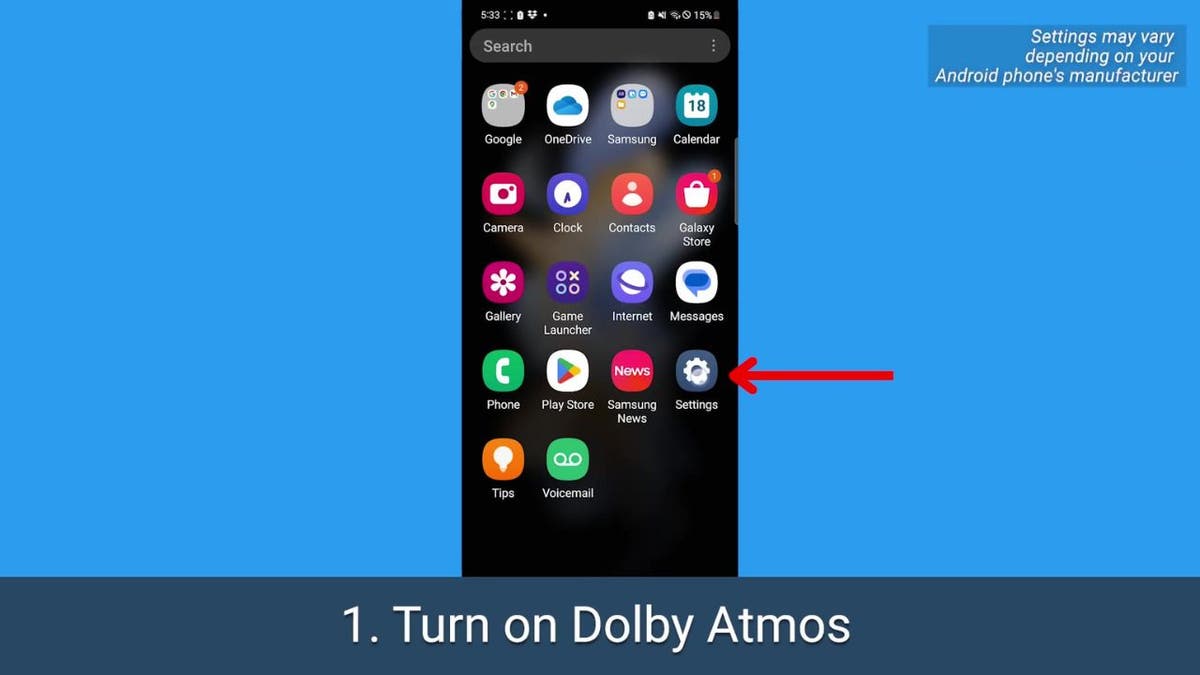
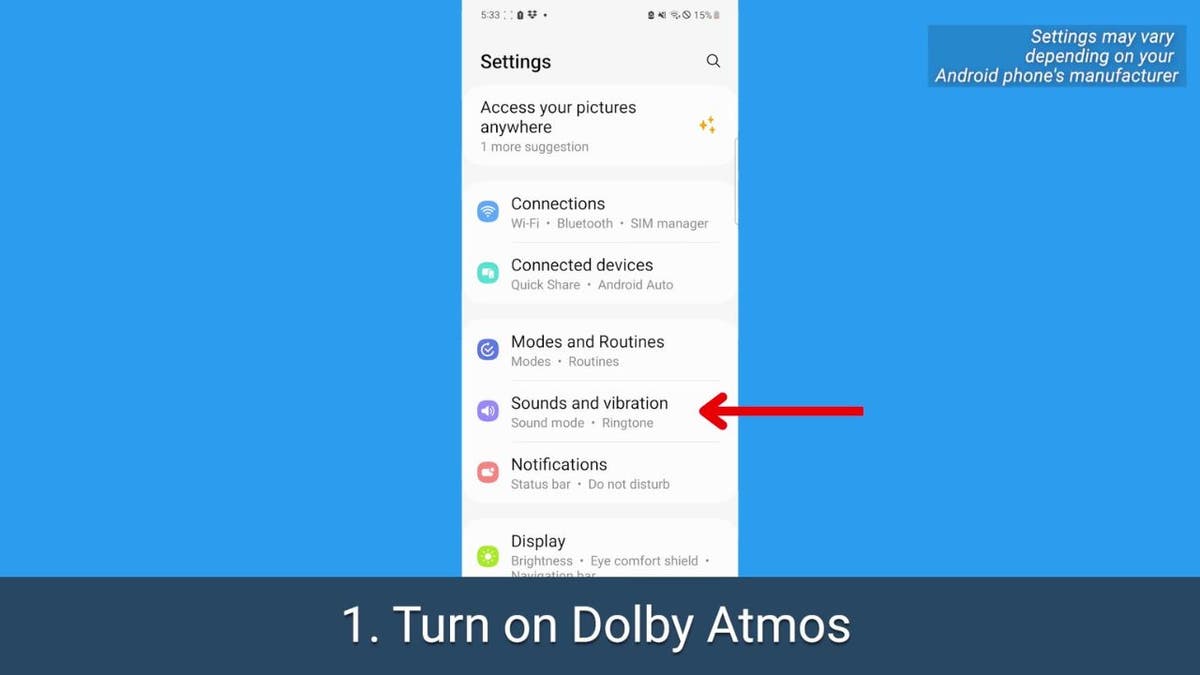
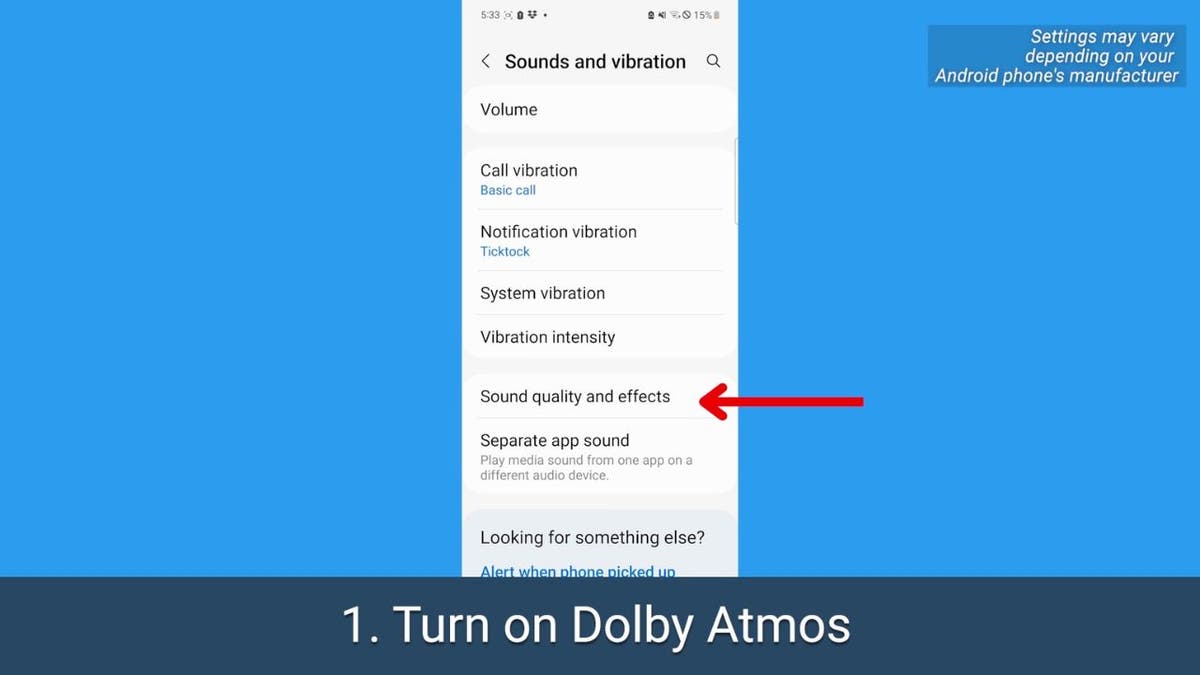
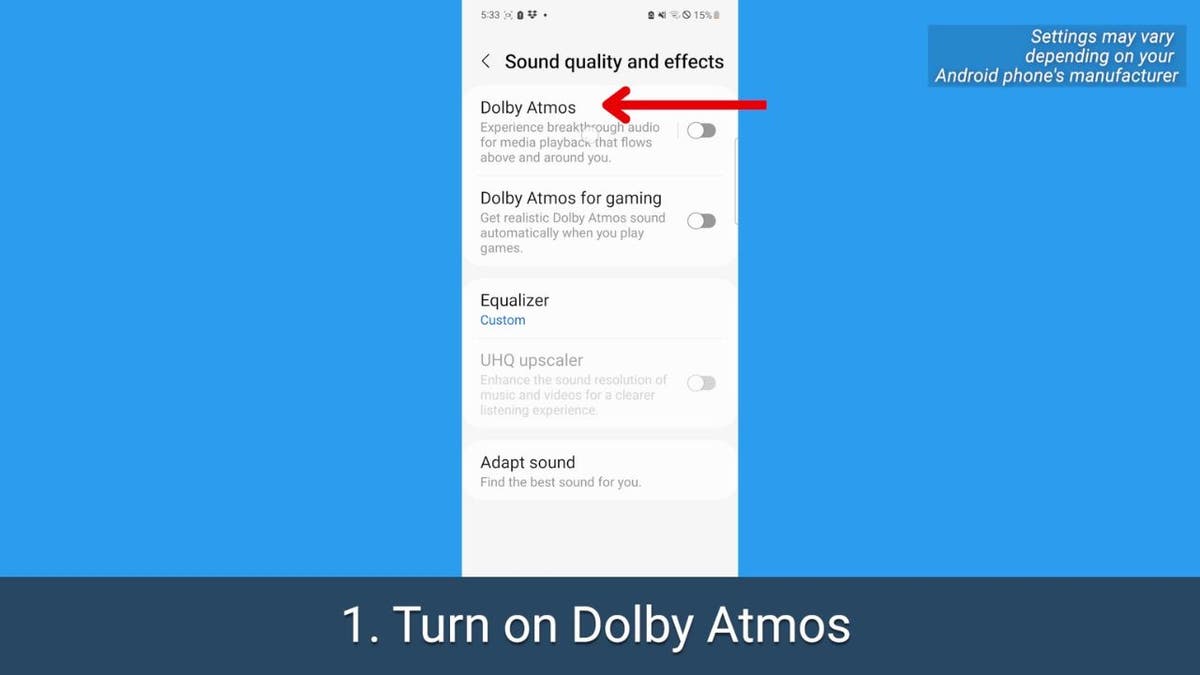

Utilizing the Equalizer
The equalizer allows you to balance audio based on your preferences.
To adjust the equalizer:
- Navigate to Settings.
- Select Sounds and vibration.
- Tap Sound quality and effects.
- Choose Equalizer.
- Select Custom.
- Experiment with the sound levels, even while playing audio. Adjust bass levels as needed.
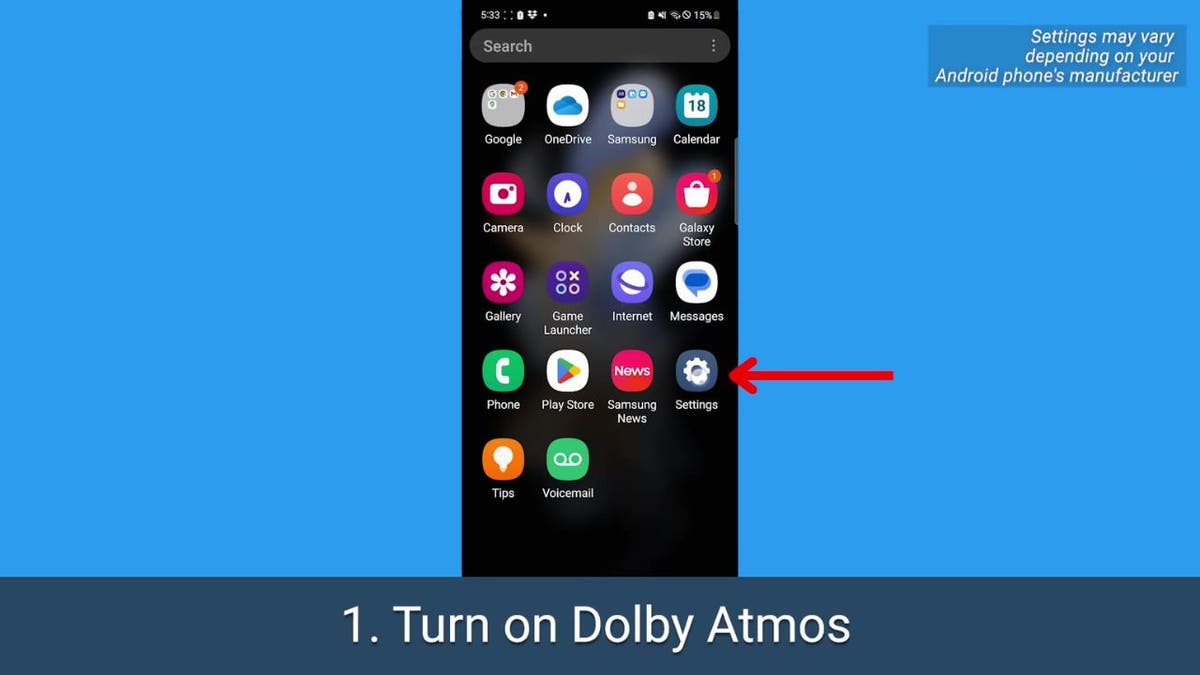
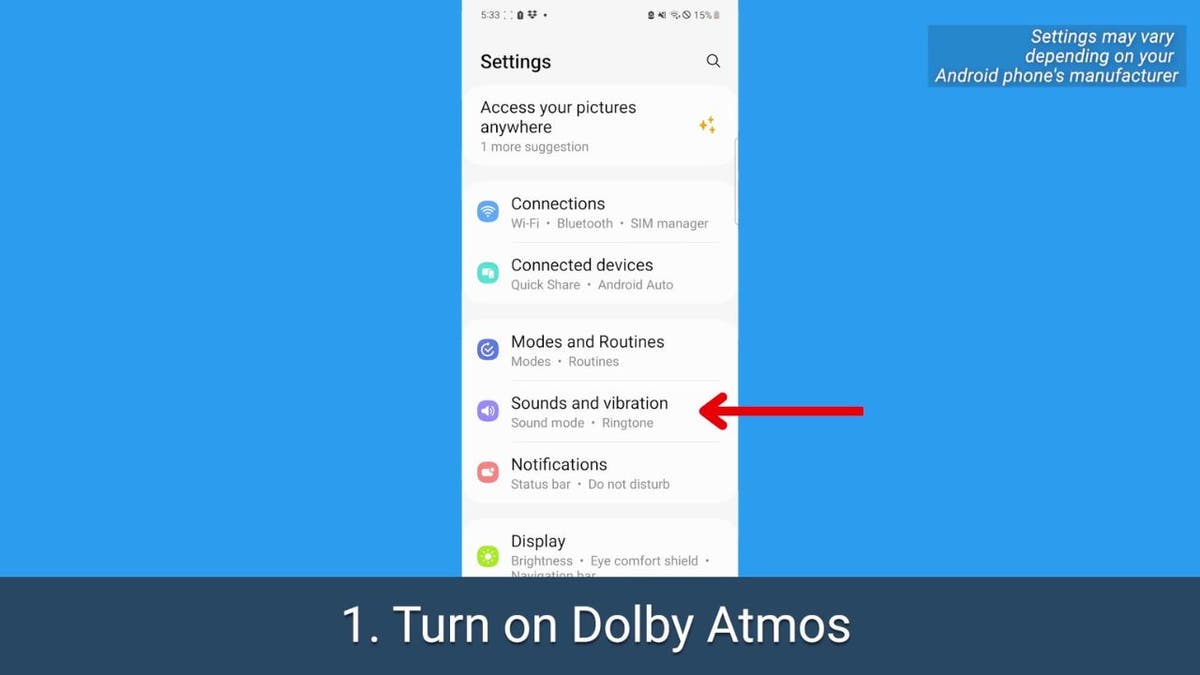
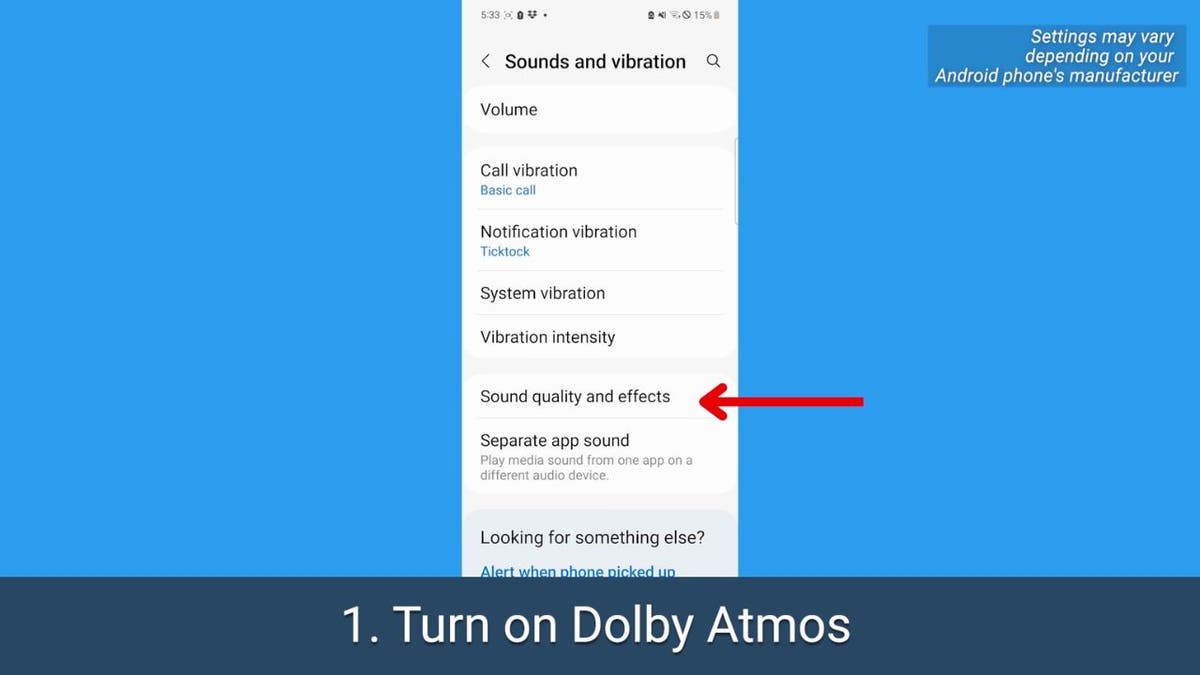
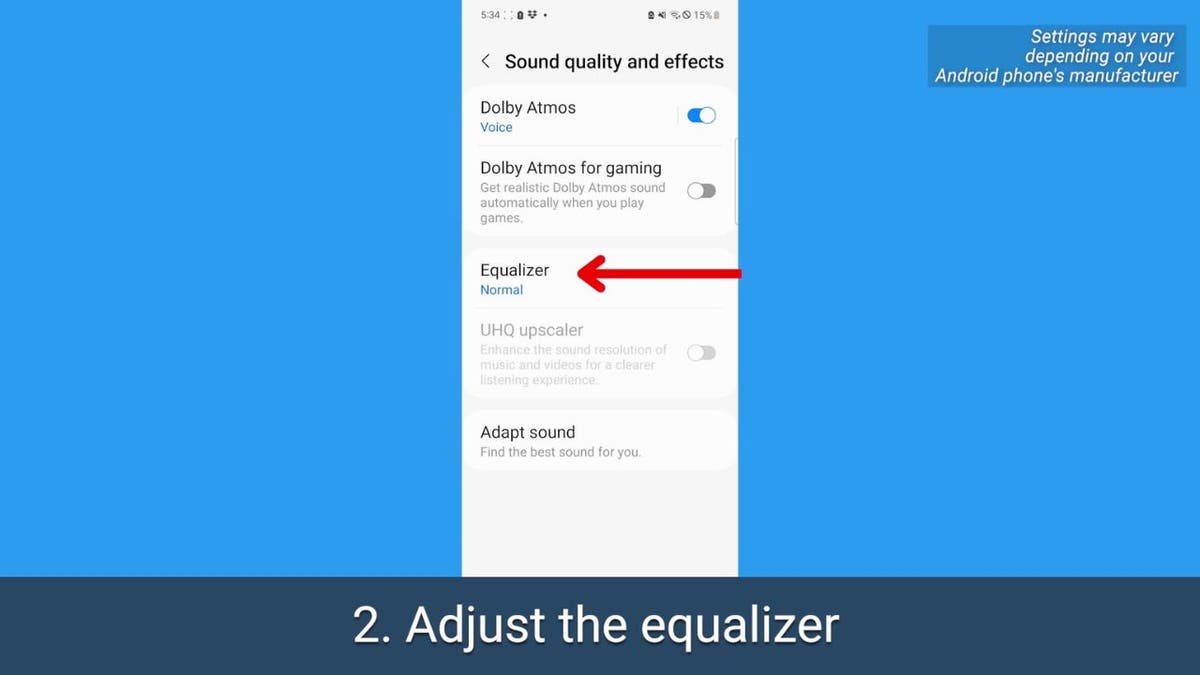

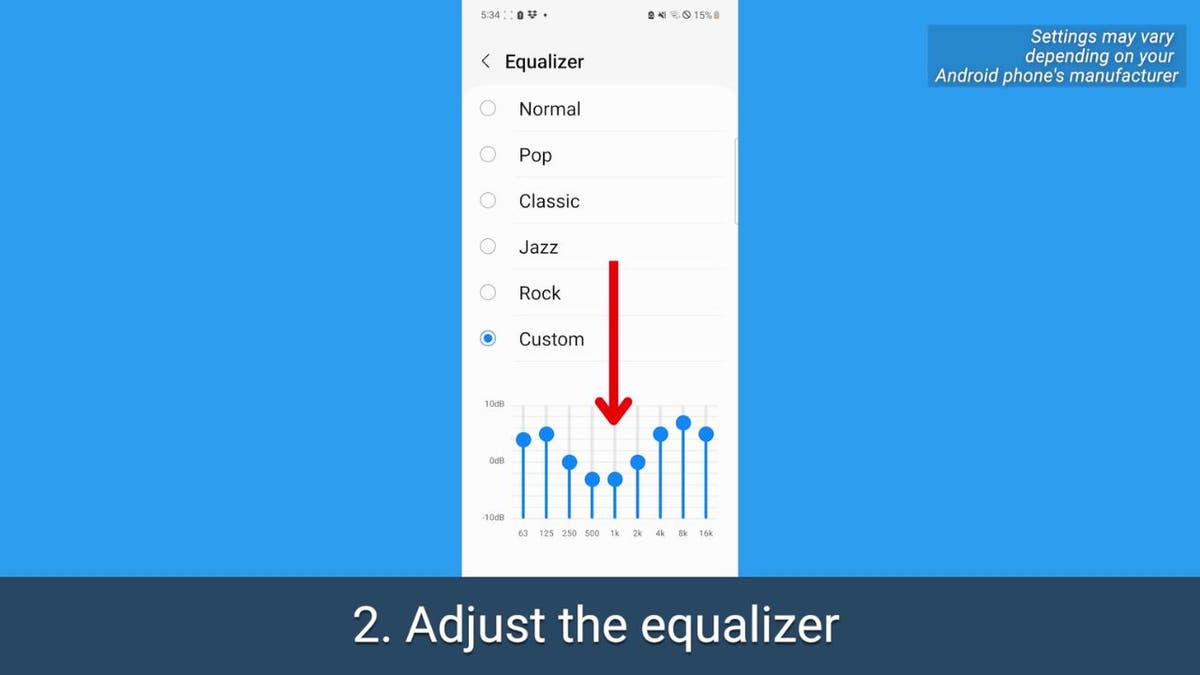
Adapting Sound to Your Hearing
Hearing changes with age, particularly the perception of higher frequencies. Android offers a hearing test to personalize your headphone audio.
To adapt sound:
- Open Settings.
- Select Sounds and vibration.
- Go to Sound quality and effects.
- Choose Adapt Sound.
- Ensure Adapt Sound for is set to Media and calls.
- Select your age range.
- Tap Test my hearing. Use headphones in a quiet environment.
- Click Start and follow the instructions.
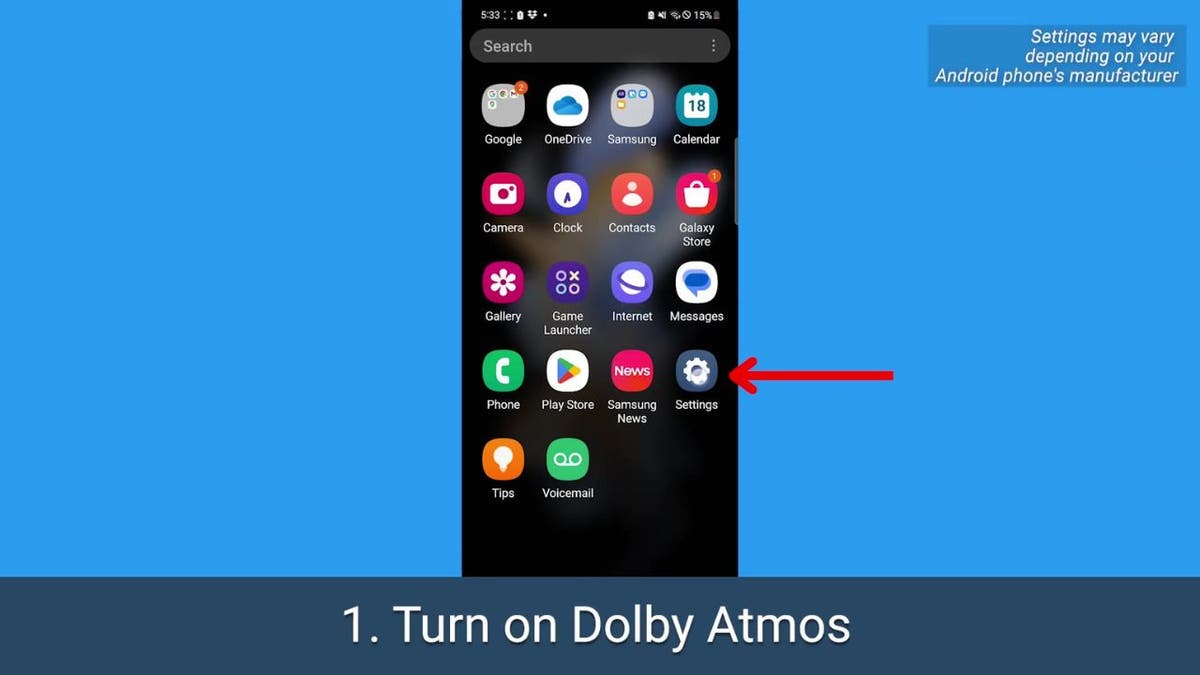

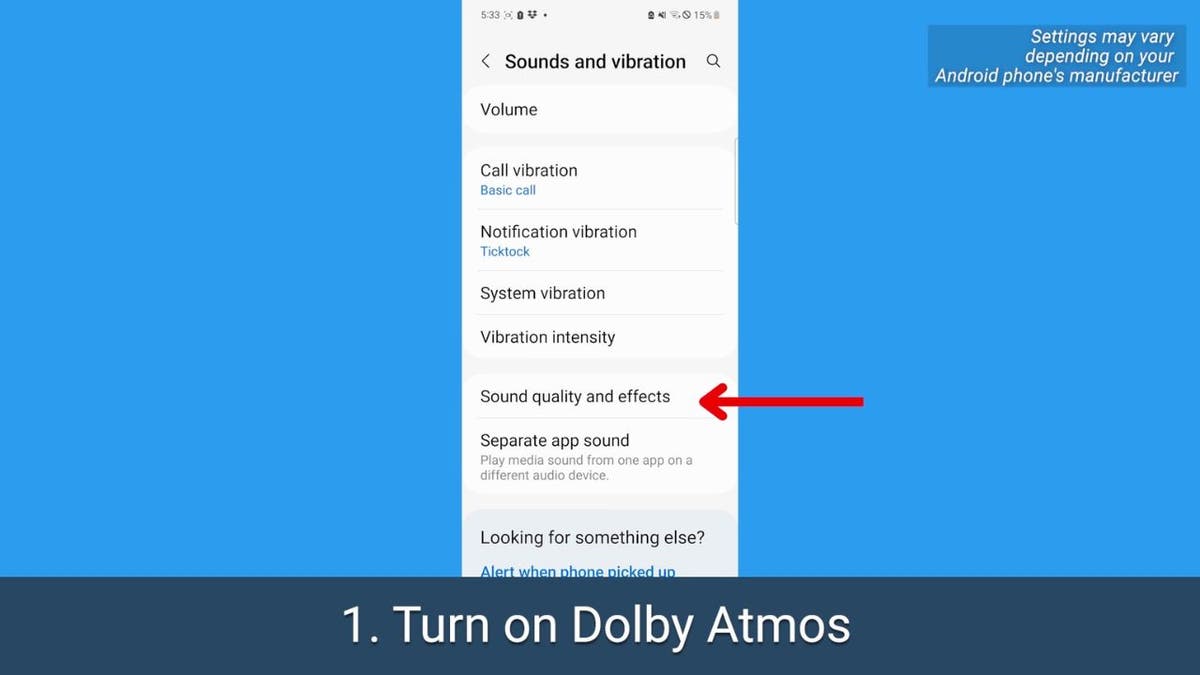
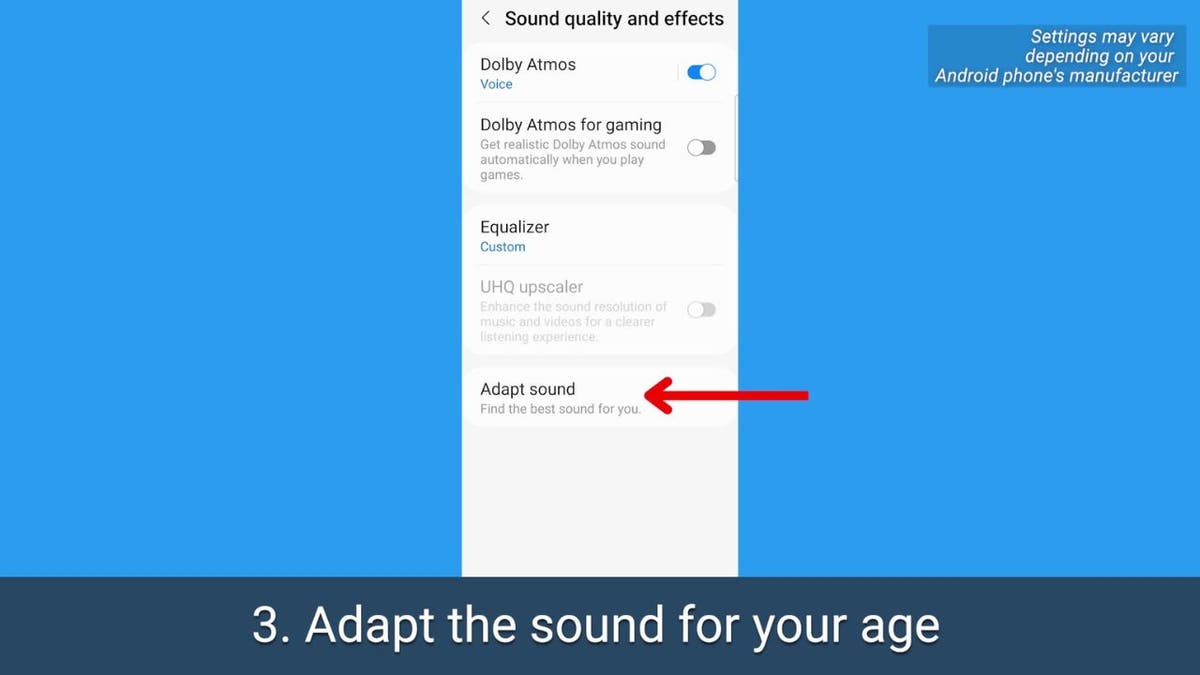
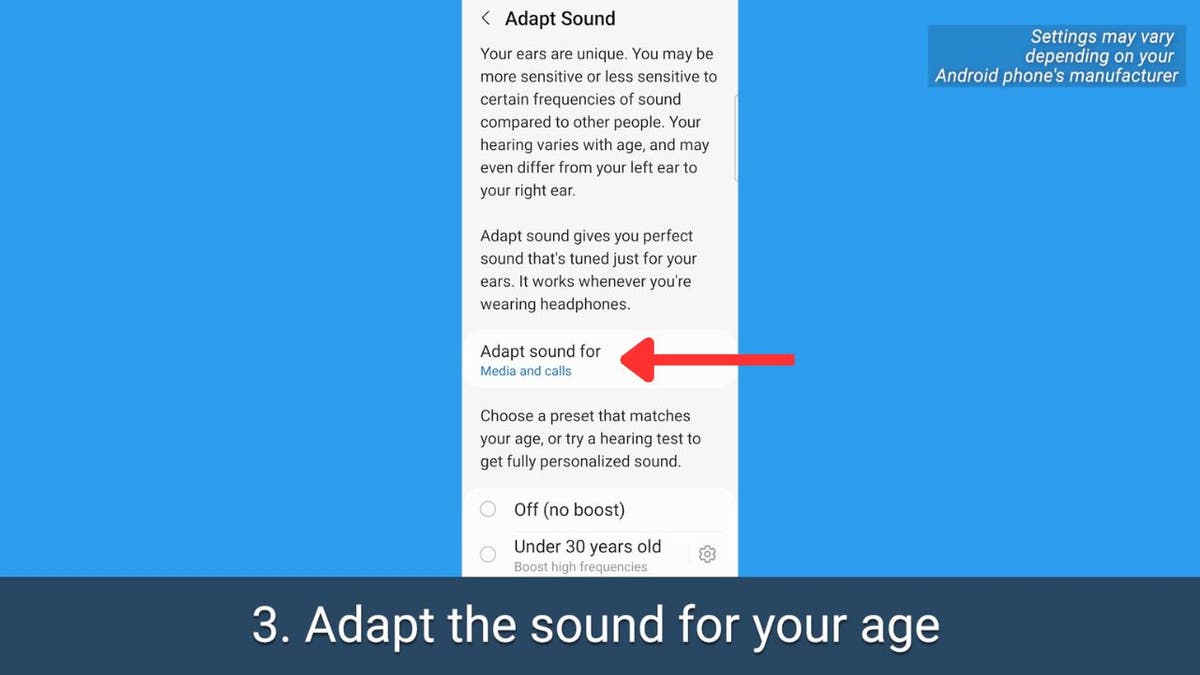
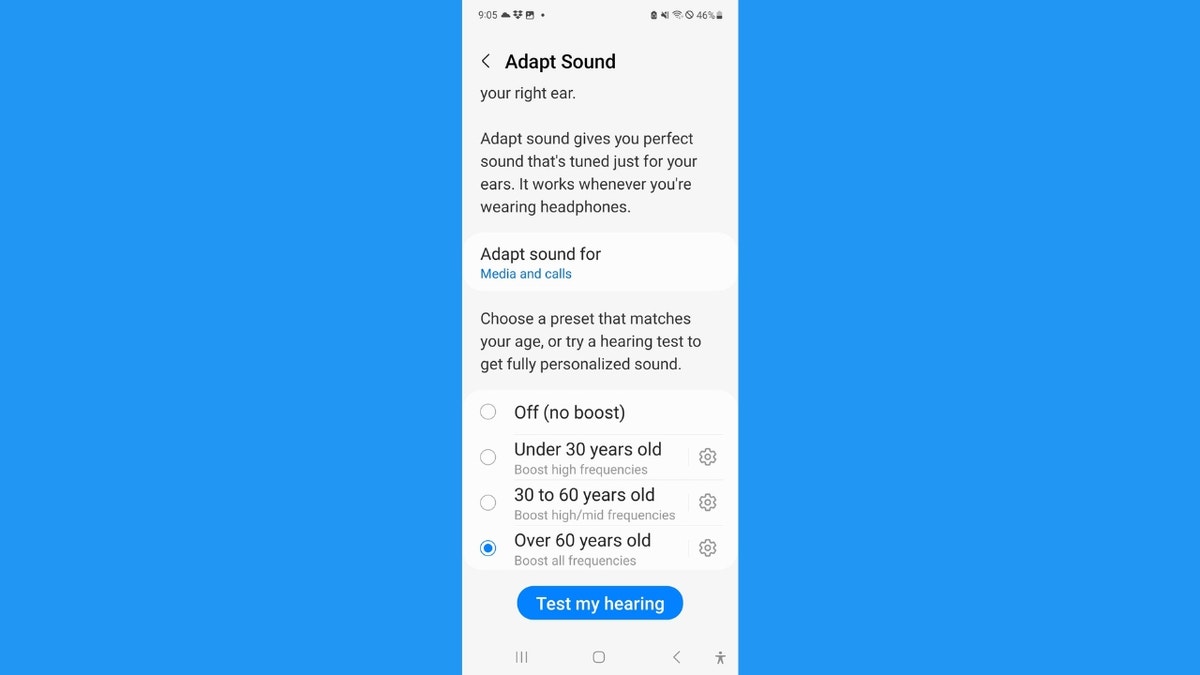
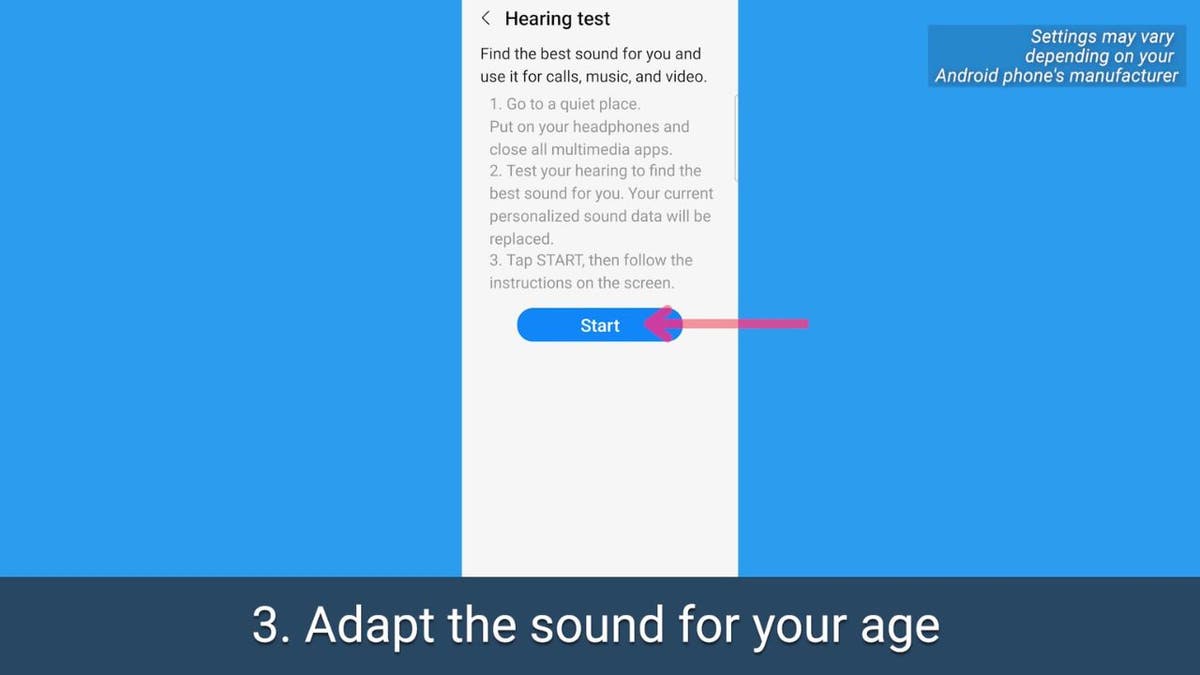
Comments(0)
Top Comments