Ever snapped a photo of a sign, poster, or document for later use? Smartphones offer a simple way to extract text from images, saving you time and effort. Whether it's grabbing contact details from a business card or sharing information without retyping, this feature is incredibly useful on both iPhone and Android devices.
Why Copy Text from Photos?
- Save time and effort by avoiding manual typing.
- Share text more easily than an image.
- Extract phone numbers and website links for direct access.
- Share specific information instead of an entire photo.
- Prevent typos by extracting exact text.
- Translate text from different languages.

Extracting text from images is a breeze on your smartphone.
iPhone's Live Text Feature
Available on iPhone XS, XR, and later models with iOS 15 or later, Live Text allows you to copy text from photos and videos. For videos, you'll need iOS 16 or later. To enable Live Text:
- Go to Settings > General > Language & Region.
- Set your desired language and region.
- Toggle on Live Text.
To copy text from an image:
- Open the image in the Photos app.
- Touch and hold a word, then adjust the grab points to select the desired text.
- Tap Copy or Select All.
- Paste the copied text into any app.
Live Text also works on compatible iPads with iPadOS 15.1 or later.
Using Live Text in the Camera app:
- Point your camera at the text and tap the Live Text button.
- Select the text using the grab points.
- Copy and paste the text as needed.
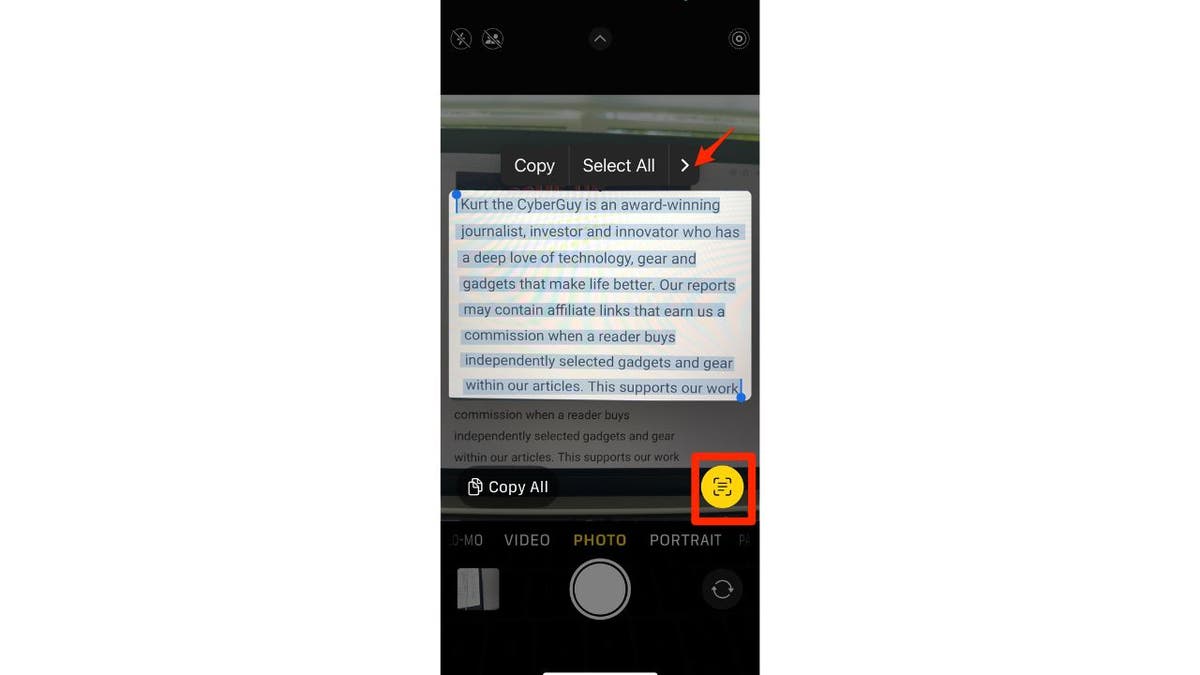
Highlighting text with Live Text in the Camera app.
Bonus: Live Text can directly open websites or initiate calls from detected phone numbers within images.
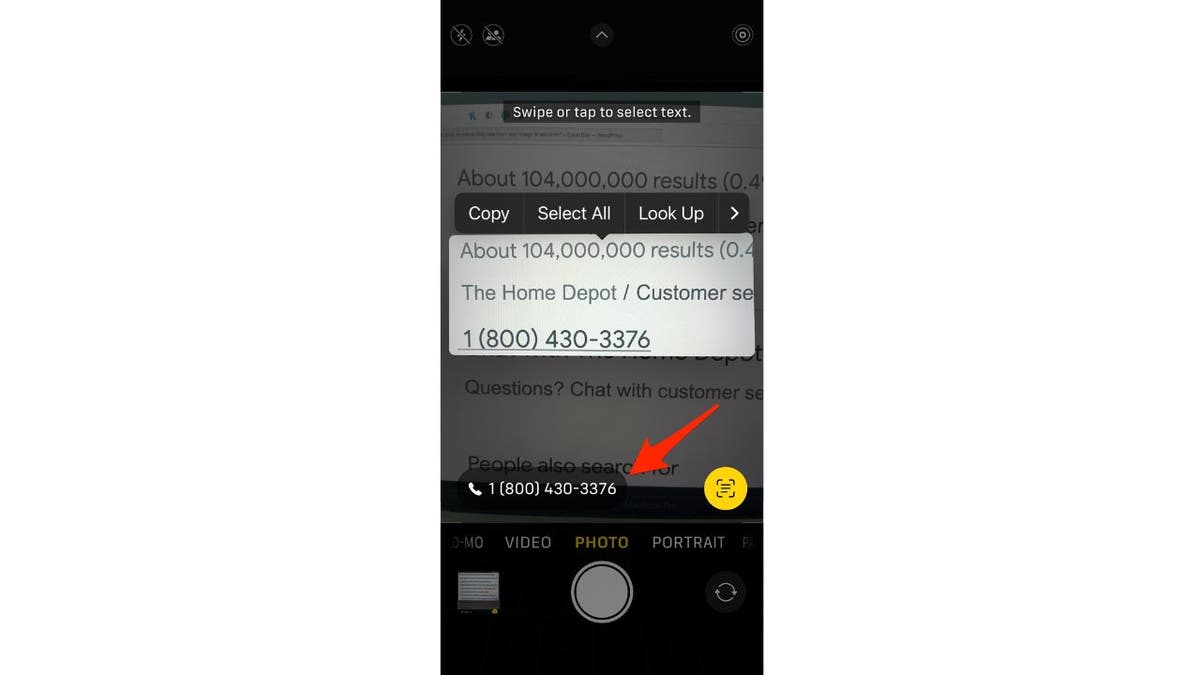
Direct access to phone numbers and websites using Live Text.
Translating Text with Live Text:
- Open an image or video containing text.
- Select the text you want to translate.
- Tap the arrow icon (>) and choose Translate.
- Copy the translation or change the target language.
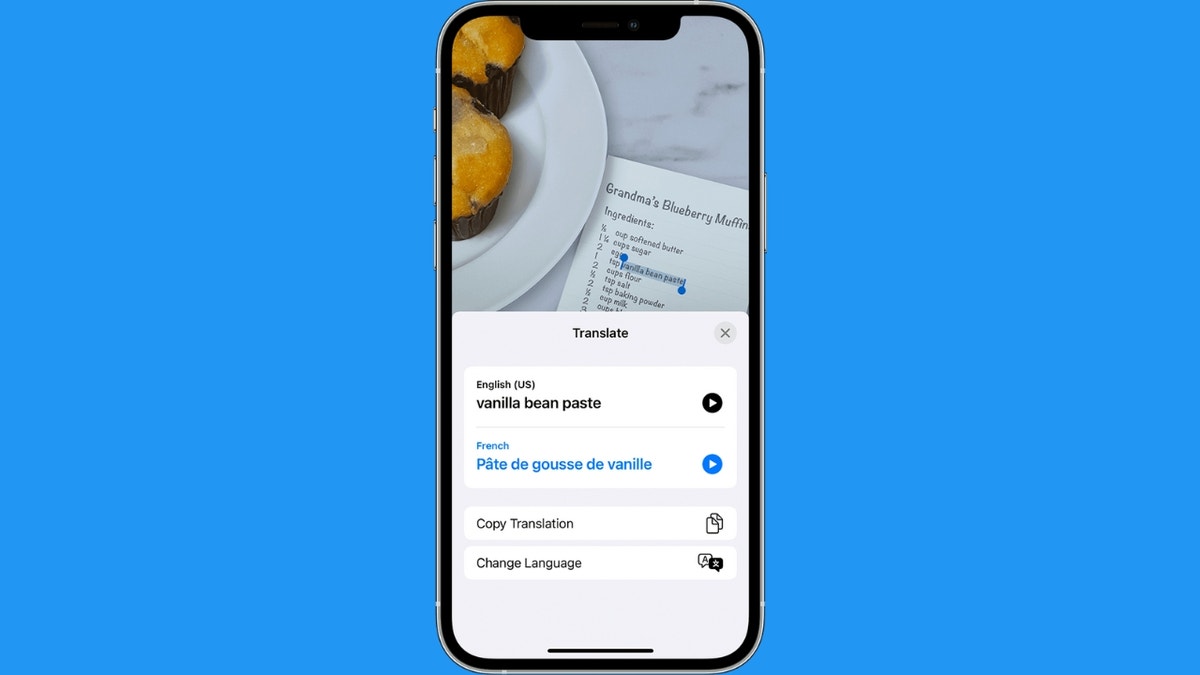
Translating text with Live Text.
Extracting Text on Android and Other Methods
Google Photos (Android and iPhone):
- Open the image in Google Photos.
- Tap the Lens icon or select Copy Text from Image.
- Select the text using the blue grab points.
- Tap Copy Text.
Samsung Gallery App:
- Open the image in the Gallery app.
- Tap the icon with a "T" in a rectangle.
- Select the text and choose Copy, Select all, or Share.
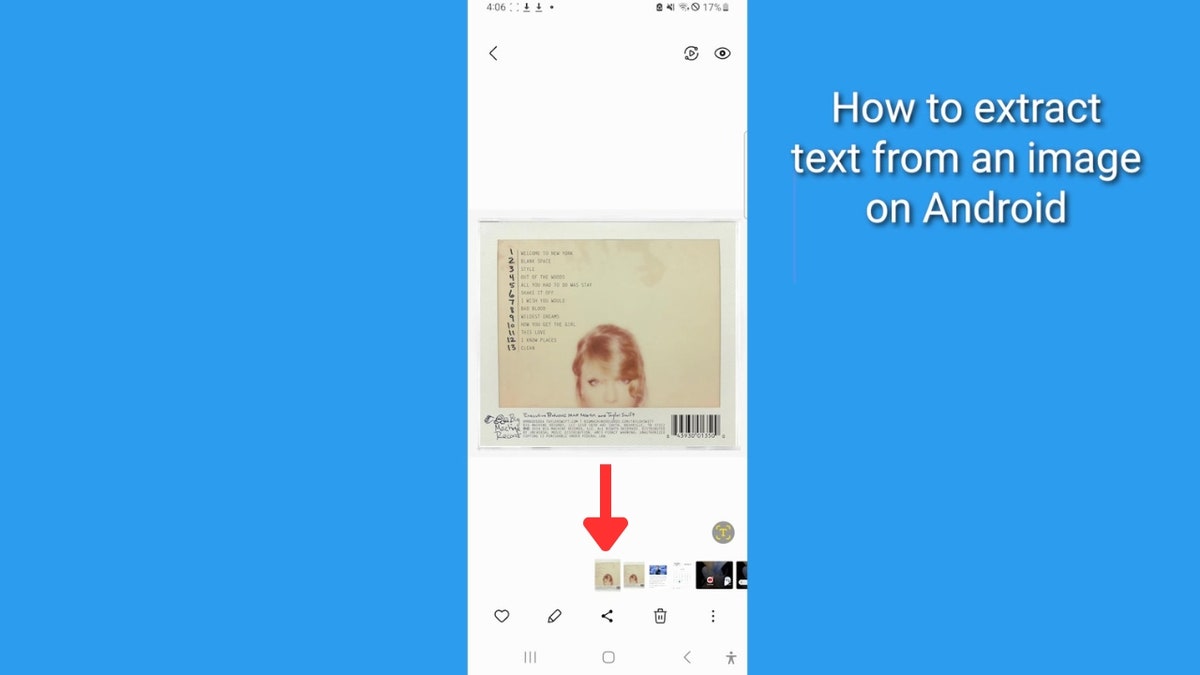
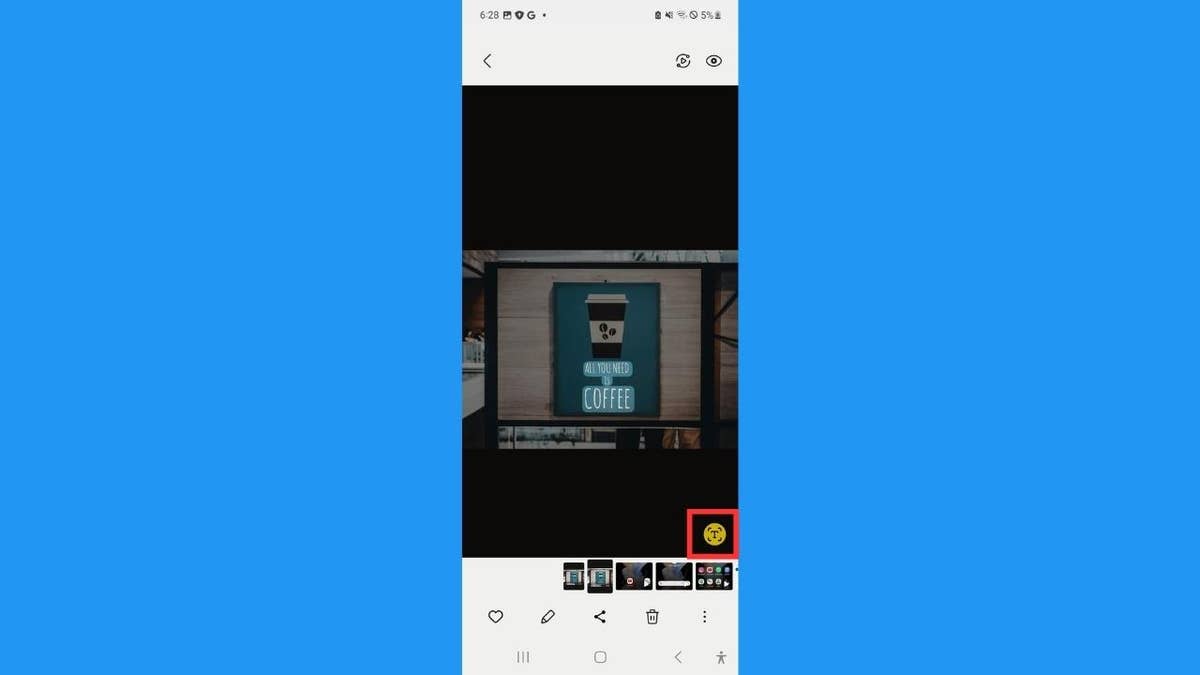
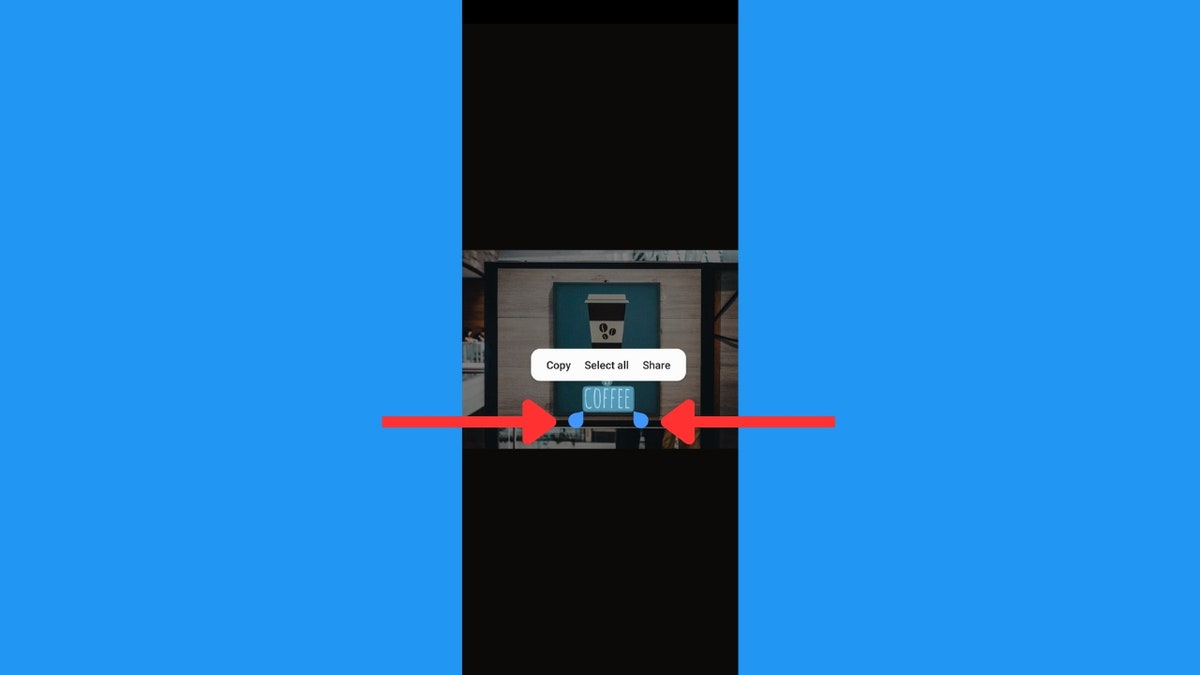
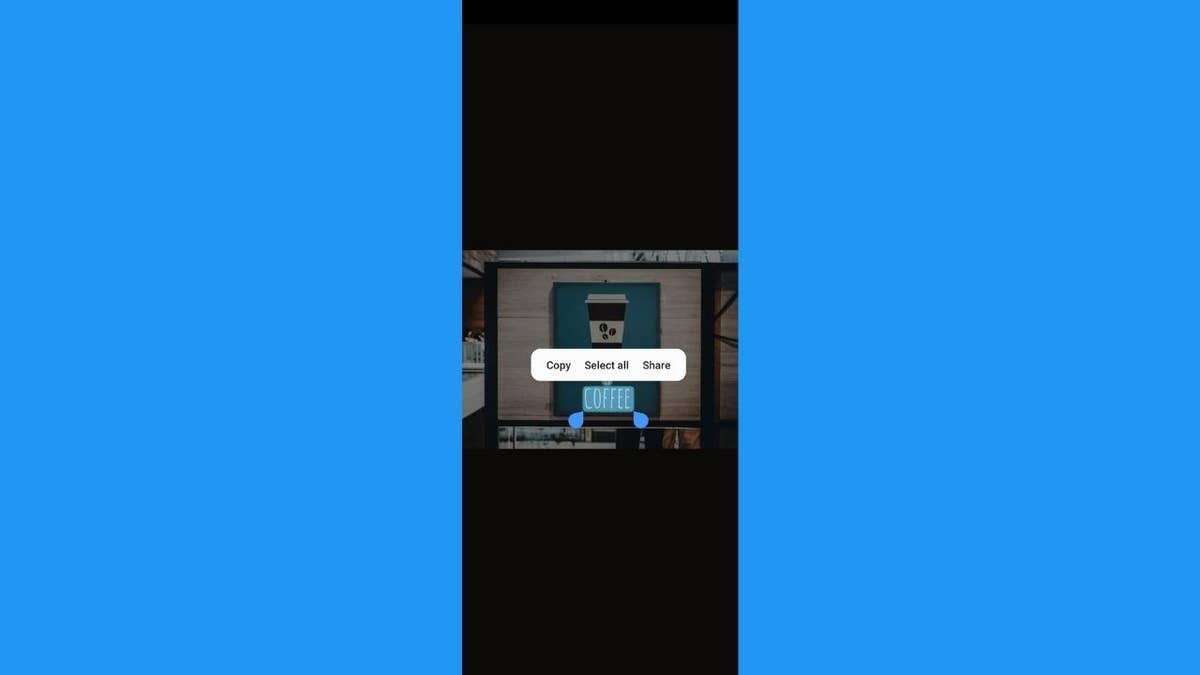
Various screenshots demonstrating text selection on Android.
The ability to extract text from images is a valuable tool for increased productivity and efficiency on your mobile devices.
Comments(0)
Top Comments